EdTech Shorts

EdTech Shorts is the home for quick and simple educational technology tips for educators with the goal of helping them to work smarter, not harder.
Website : https://edtechshorts.com
RSS Feed : https://johnscreekstudios.com/category/podcasts/edtech-shorts-pod/feed/podcast/
Last Episode : October 27, 2023 12:00pm
Last Scanned : 217.5 days ago






Episodes
Episodes currently hosted on IPFS.
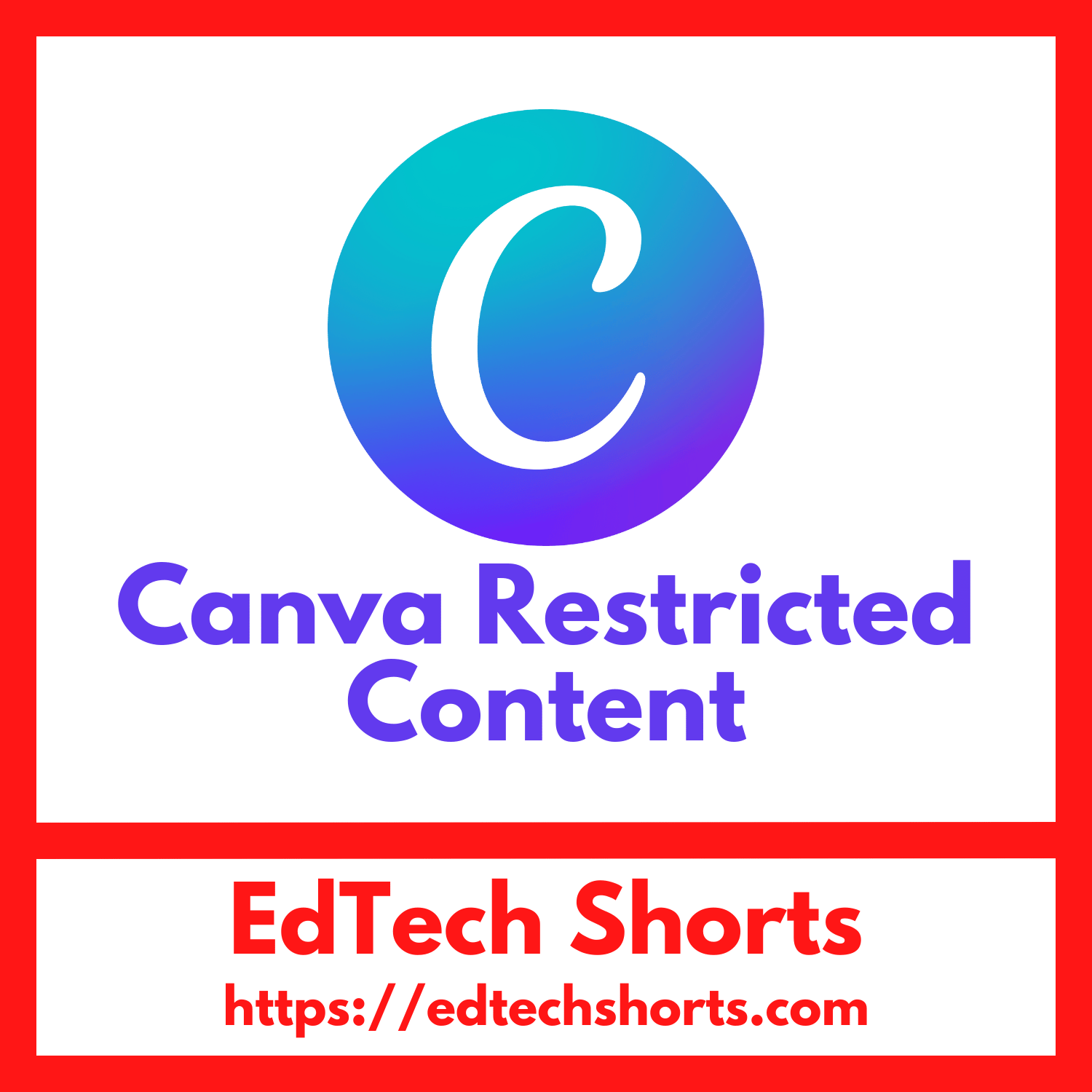 Canva Restricted Sharing
Canva Restricted SharingAs a means of increasing security and safety for students on their platform, Canva will automatically begin restricting sharing capabilities for students only on October 27, 2023.
Students should expect the following changes:
Students will no longer be allowed to share a project outside of their school email domain.
Students can no longer create a “Anyone with the Link” permission for sharing a project.
Public view links or published websites will no longer be an option for student projects.
Educators can request the disabling of this feature for a collection of school teams by contacting Canva at [email protected], if their district admin allows them to make changes to Restricted Sharing.
For additional details about Restricted Sharing and this change, visit the Canva Help Center online.
Published 10/27/2023
 ClassroomQ
ClassroomQAs educators we often encounter those times when multiple students across the classroom have their hand up waiting for assistance. It is extremely hard at times to keep track of whose hand went up first or even what order they all went up over all. ClassroomQ is a product that helps to eliminate this problem from your classroom.
Teachers simply signup, login, create a session, and share their class code with the class. Student head to classroomq.com/students and enter their name and the class code. Now they simply press the button on their screen when assistance is needed.
There are both free and paid versions of ClassroomQ. The free version allows up to five students to be waiting in the queue at a time. The paid version ($19.99/year) ups this to unlimited and allows you to export the session data at the end to help with understanding student participation and success along with your own classroom management. There is also a school version available for purchase as well.
Head over to their website and try out this tool in your classroom. Also give them a follow on Twitter @theclassroomq.
Published 5/31/2019
 IM Creator
IM CreatorIf you are looking for a simple, easy to use, free place to design, publish, and host a website then you need to check out IM Creator.
IM Creator makes is really simple to design a website from one of their many free templates that are responsive and intuitive. They provide free, premium, and commercial accounts all with free hosting, unlimited bandwidth, access to their full library of templates and 100% ad free.
Big shoutout to Chris Nesi and the House of #EdTech for sharing IM Creator on episode #131 of his show.
Published 5/07/2019
 Ideas for Flipgrid Guest Mode
Ideas for Flipgrid Guest ModeWith Flipgrid’s recent addition of Guest Mode, Kristin and Joe Merrill, Flipgrid Ambassadors from Florida, shared some fantastic ideas for using Guest Mode in their classrooms that I wanted to highlight on EdTech Shorts.
Speak To An Expert
Family Homework
Schoolwide Challenges
GridPals
Thank a Veteran
You can check out the blog post where they share these ideas here: Welcome to Flipgrid, Guest Mode. You can find Kristin and Joe both on Twitter, and I would recommend adding them to your PLN if you have not already.
Published 11/11/2018
 Flipgrid Topic Guest Mode
Flipgrid Topic Guest ModeThis past summer Flipgrid introduced the Grid Launchpad and it allowed users to tailor their grid security settings to be unique to their own learning community. Parents have wanted to see what their students were doing on Flipgrid, but could not do so in a way where the educator still had control. Now Flipgrid has introduced Guest Mode to help with this problem.
Guest mode can be turned on within the topic settings for any topic. Guest mode is granted with a unique guest code. Educators can control whether guests can have view-only access or the ability to view and respond. Educators can share out that code however and to whoever they want and can revoke that code at anytime to remove guest access. A QR code can also be generated to allow guests to scan and have access.
If an educator allows guests the ability to respond they will be prompted to enter their first and last name. They also have the option to require an email address be provided as well. Once that information is entered they will be launched into the same recording interface that students know and love.
Published 11/07/2018
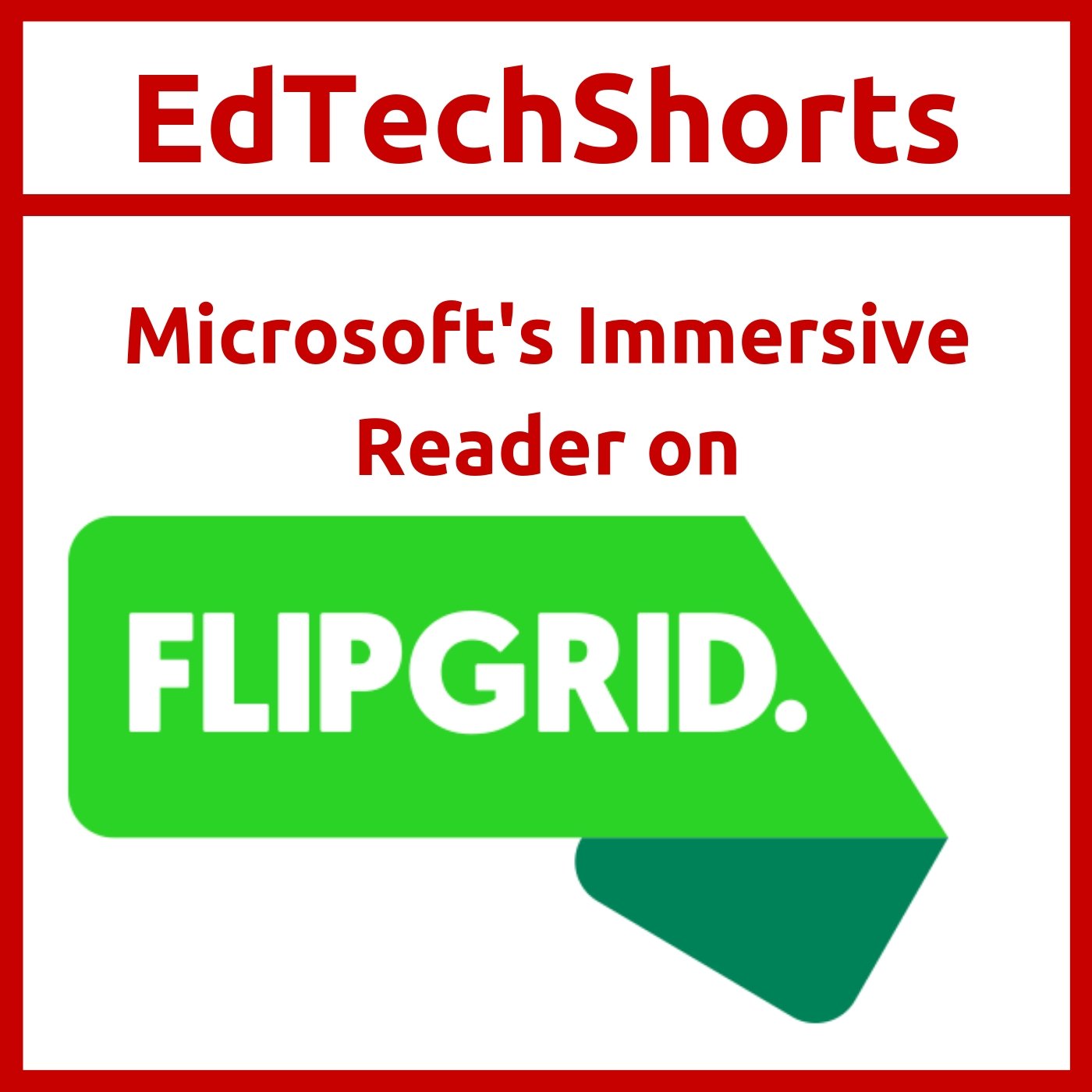 Microsoft’s Immersive Reader on Flipgrid
Microsoft’s Immersive Reader on FlipgridMicrosoft has now integrated their Immersive Reader into Flipgrid. The Immersive Reader is a part of Microsoft’s Learning Tools accessibility tools for the classroom. It allows you to break down a text for students with learning difficulties. Students can begin using the Immersive Reader immediately on any topics. They simply click on the Immersive Reader icon (it looks like a book with a speaker on it) and press the play button to hear any text of the topic played back for them.
Published 11/03/2018
 The 4 C’s Learning Menu w/Kasey Bell
The 4 C’s Learning Menu w/Kasey BellToday’s EdTech Shorts features Kasey Bell ( Twitter, Website) sharing her 4 C’s Learning Menu. This is a tremendous tool for helping your students share their learning while exploring the 4 C’s (Creativity, Communication, Collaboration, and Critical Thinking). You can quickly access the 4 C’s Learning Menu at http://shakeup.link/4cmenu. Give Kasey a follow on Twitter, check out her website, and be sure to listen to her on The Google Teacher Tribe podcast with her co-host Matt Miller
Published 10/27/2018
 Tips for Making Great Instructional Videos
Tips for Making Great Instructional VideosTips for Making Great Instructional Videos
Recently on the House of #EdTech Episode 119, friend of the show Chris Nesi (Twitter) shared his list of tips for making great instructional videos. I wanted to quickly share those with you on this episode of EdTech Shorts.
Chris’ lists is:
Forget the headset
Keep it short
Prepare well and then wing it
Position the camera above your eyes
Location, location, location
Move it out
Look right at the camera lens
Cover your screen
Say “cheese”
Avoid overdoing it
You can hear his full commentary on each of these tips over at http://chrisnesi.com/119.
Support EdTech Shorts by contributing to their tip jar: https://tips.pinecast.com/jar/edtech-shorts
This podcast is powered by Pinecast.
Published 10/23/2018
 Random Student Selection Tools
Random Student Selection ToolsRandom Student Selection Tools
Previously on EdTech Shorts we looked at Google’s student selection tool in the Classroom App on Android. On this episode we’re going to look at some other random student selection tools.
Support EdTech Shorts by contributing to their tip jar: https://tips.pinecast.com/jar/edtech-shorts
This podcast is powered by Pinecast.
Published 10/20/2018
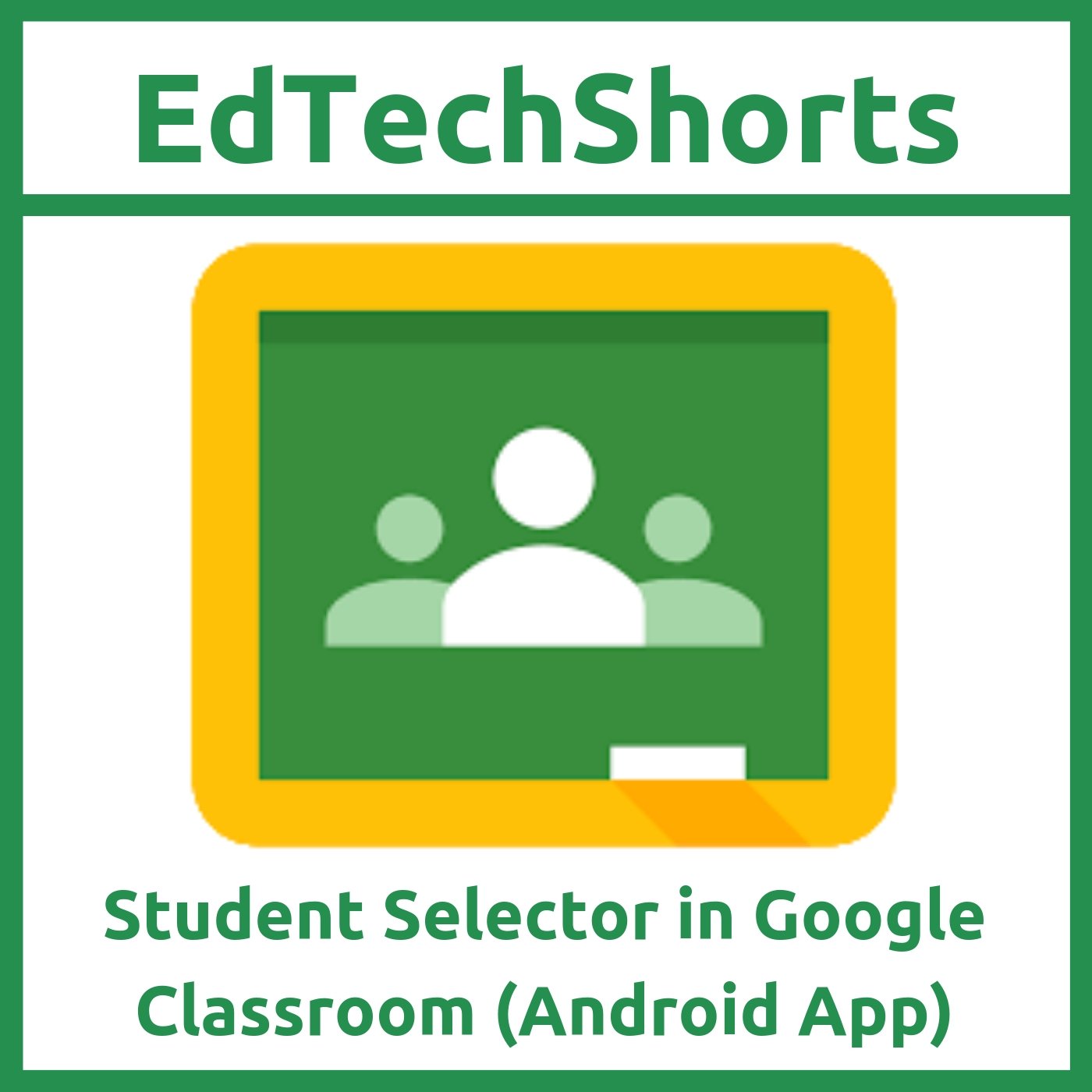 Student Selector in Google Classroom (Android App)
Student Selector in Google Classroom (Android App)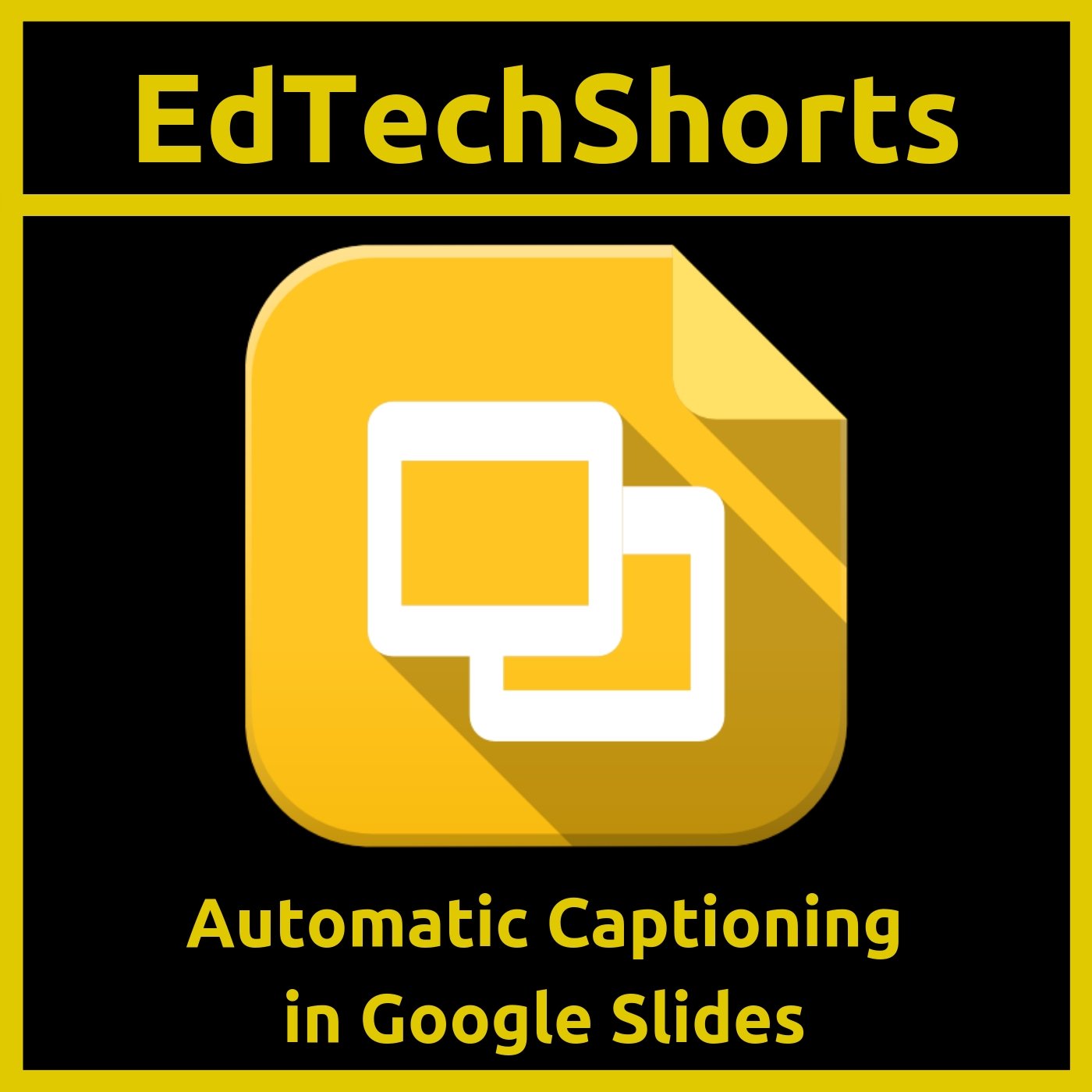 Automatic Captioning in Google Slides
Automatic Captioning in Google Slides